You may encounter where your iPad keyboard is split down the middle with half of it on the right side and the other part on the left side of your iPad’s screen. By the way, how to get it back together like it should be? Of course, this a very annoying issue, but do not worry that you can fix it.
How To Fix Split Keyboard On Your iPad
First, get to know your keyboard button. The keyboard button is a key at the very bottom-right corner. That icon looks like a small keyboard made of dots and lines.
Fixes For An iPad Keyboard Which is Split In Half
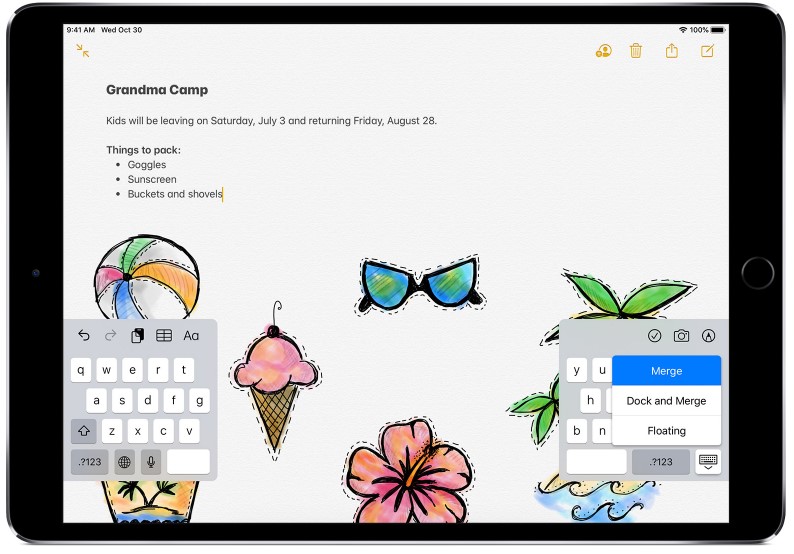
- Please pull both ends back together with your fingers and then drag the two keyboards towards each other.
- After that, you have to hold the keyboard button down for a second or two and then choose Merge.
- The next step that you have to do is to place two fingers on the space bar and push your fingers together.
- Now, you have to visit Settings -> General -> Keyboards -> Split Keyboard -> Toggle off. Turning this setting off will prevents this particular from reoccurring.
Split Keyboard Showing Up In The Middle Of Your iPad Screen
Sometimes, your split keyboard is not at its usual bottom of the screen but rather in somewhere in the middle or top of your iPad screen. To return your screen to the bottom, simply you are able to press and hold the keyboard icon and then drag the keyboard down to its usual dock (or any other location you want).
How To Enable And Split Keyboard On Your iPad
Believe it or not, there are many people love the iPad split keyboard. Usually, in the landscape mode, the split keyboard makes your thumbs easy to access all of the keys. So, just type away with your thumbs. In order to use the split keyboard on your iPad, you will need to enable it first. If you do not see the split keyboard setting, it means that you are using a device which does not support it, like the 12.9-inch iPad Pro.
Enable The Split Keyboard On Your iPad
- At the first step, you have to launch the Settings app on your iPad.
- After that, you are able to tap General.
- Then, tap Keyboard.
- Now, you are able to tap the Split Keyboard switch to turn it on
Split The Keyboard On iPad
After you have enabled the keyboard, now you are able to split it. You are able to split it by using the zoom out gesture directly on the keyboard (two-finger swipe in a spread out gesture), or you are also able to use the Keyboard key.
- Firstly, you have to launch the app you want to type in.
- Then, you are able to press and hold the Keyboard icon in the lower right corner of the keyboard.
- Please press until you are able to see a popup menu and tap Split. Next, the keyboard will split in half and reposition on either side of the screen. Remember that Split keyboard is not available on the iPad Pro 12.9-inch version.
How To Move The Keyboard To Different Location On Your iPad
You are also able to undock and move the keyboard up or down on the screen. It does not have to be split in order to undock and move. Apparently, there are many people who do not know this trick. Actually, you are able to undock your iPad’s keyboard from the bottom of the screen and move it to a different part of the screen.

- Firstly, you have to undock Your iPad on-Screen Keyboard.
- Please touch and hold the keyboard key at the bottom right.
- You need to press it until you see a pop-up menu and tap Undock.
- The next step is move your iPad on-Screen Keyboard.
- In this step, you have to press and hold the keyboard key and then drag your keyboard to your preferred on-screen location
- You will be able to use a light touch and to move immediately to your new location.
To get this to work, you only need to lightly tap and hold the keyboard key, next move it immediately. You should not see the pop-up menu to Dock or Undock, Merge or Split. If you see this pop-up menu, you have to try a lighter touch and move to a new position swiftly.
Return Keyboard to Dock
- To move a full keyboard back to the bottom of the screen, you have to press and hold the keyboard icon.
- Then, tap Dock
How To Merge The Keyboard Back Together On Your iPad
You do not have to disable the split keyboard in order to put it back together again. Simply, you are able to merge it.
- Please launch the app you want to type in.
- Then, press and hold the Keyboard key in the lower right corner of the keyboard.
- While your finger is still on the key, you have to swipe up and tap Merge.
- If you have moved the keyboard and want to send it back to the bottom of the screen too, you are able to tap Dock and Merge.
How To Re-Dock The Keyboard In Its Default Position On Your iPad
If you have undocked and moved the keyboard, but not split it, you are able to send it back to the bottom of the screen by re-docking it. You are able to use the sliding gesture and move it to the bottom, or use the Keyboard key to re-dock it.
- Please launch the app you want to type in.
- Then, press and hold the Keyboard key in the lower right corner of the keyboard.
- While your finger is still on the key, simply swipe up and tap Dock.
AUTHOR BIO
On my daily job, I am a software engineer, programmer & computer technician. My passion is assembling PC hardware, studying Operating System and all things related to computers technology. I also love to make short films for YouTube as a producer. More at about me…

Leave a Reply